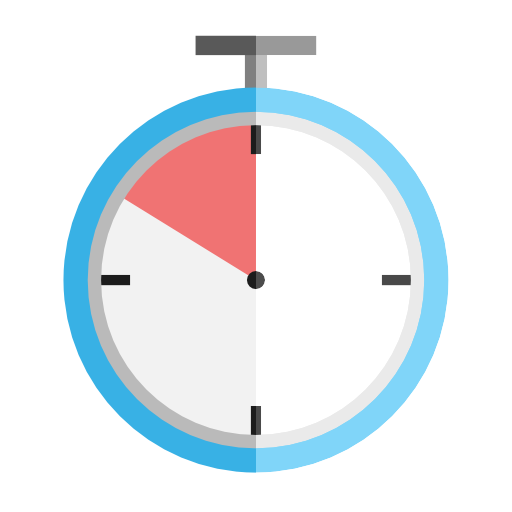
Interval Timer 
- 6 mins Summary
Personal Project to build an app while also learning how to develop using the Electron framework. The purpose of buildling the app was to build an app that reminds the user of time spent. Frequently, we spend time on our computer, looking into the screen for a long time without realizing how much time we spent. This can greatly tire our eyes, and I wanted a way to take breaks in the middle.
Features
While building the application, I also wanted to try out as many different features of electron I could that would fit the apps functionality. The below are the features in electron I’ve made use of in impelmenting the application
Creating a Background Application
When building applications, its pretty common to create applications that users work on directly. In which case, we just create a window like this
const mainWindow = new BrowserWindow({
width: 800,
height: 600,
webPreferences: {
nodeIntegration: true,
enableRemoteModule: true
}
});
mainWindow.loadFile(path.join(__dirname, 'index.html'));
For this application, however, I wanted it to be a background app that runs on the tray, which required the tray object, and modify the window slightly. For the window, to give the idea that its a background app, I basically set show: false so that the window initially doesn’t show, and run the app.dock.hide() so that in MacOS it doesn’t show in the dock.
const window = new BrowserWindow({
width: 250,
height: 60,
show: false,
frame: false,
resizable: false,
webPreferences: {
nodeIntegration: true,
enableRemoteModule: true
}
})
window.setIcon(path.join(__dirname, '/assets/icon.png'));
window.loadFile(path.join(__dirname, 'index.html'));
app.dock.hide();
Additional parts include setting the window property setAlwaysOnTop and setVisibleOnAllWorkspaces as true so that I am able to have the timer show over other applications that are fullscreened. Also, the window shouldn’t be fullscreenable or resizable (as set above)
window.setAlwaysOnTop(true, "floating");
window.setVisibleOnAllWorkspaces(true);
window.setFullScreenable(false);
This allows for the app to pop up on top of other applications
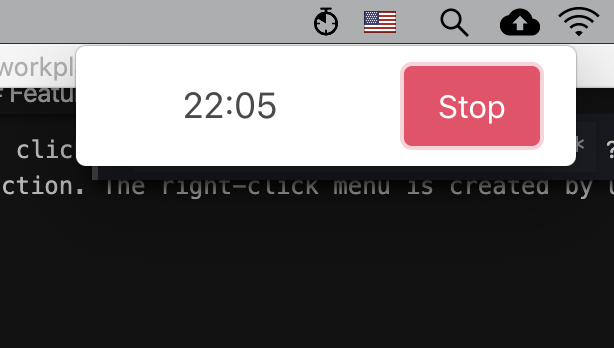
Creating a Tray App
Now, getting into the Tray app, one important factor was that I needed a way to close the app since the app doesn’t show on the dock. In order to do this, a tray icon and a tray menu is needed to show the quit option.
First, to create a tray icon, the following code is used. Since the window isn’t shown when created, it is either shown or hidden whenever the tray icon is clicked.
let icon = nativeImage.createFromPath(path.join(__dirname, '/assets/tray-icon.png'))
tray = new Tray(icon)
tray.on('click', function(event) {
if (window.isVisible()) {
window.hide()
} else {
showWindow()
}
})
The showWindow() code was used from ryanbaer’s tutorial. The code basically opens up the window in the position based on the tray’s position.
The final part is creating a tray app was to setup the right click menu. For now, I want three options available in the applicaiton: The About window, settings window, and quit function. The right-click menu is created by using the code below.
const contextMenu = [
{
label: 'About',
click: function () {
console.log("Clicked on Help")
}
},
{
label: 'Settings',
click: function(){
createSettings()
}
},
{
label: 'Quit',
click: function(){
app.quit()
}
}
]
tray.on('right-click', function(event) {
tray.popUpContextMenu(Menu.buildFromTemplate(contextMenu))
});
The createSettings is basically a function that creates a new window, and can be seen in the github repo
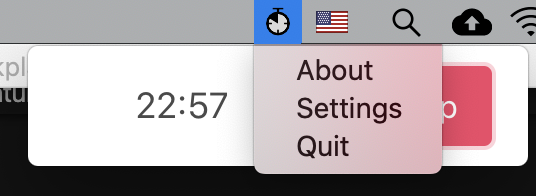
Electron Remote
Another significant part of the app was using electron.remote. Since I have multiple processes occuring (main window and the settings window), I need to share the data between the two processes. In doing this, I use the Electron Remove Module. The electron Module Provides basically provides a global variable/dictionary that can be accessed accross processes.
I create the timer variable, that I need to modify over processes along with the store.js which provides saving data through local file. The storing function using local files was implemented using Cameron’s tutorial.
global.timer = {
start_time: Math.round(new Date() / 1000),
started: false,
workTime: store.get("workTime"),
breakTime: store.get("breakTime")
}
Once created in the main.js file, these values are modified as accessed in different processes like this:
// Getting the Global Variable.
workTime = remote.getGlobal('timer').workTime
breakTime = remote.getGlobal('timer').breakTime
// Setting the Global Variable from input
remote.getGlobal('timer').workTime = workTime.value
remote.getGlobal('timer').breakTime = breakTime.value
Development Updates
The update log can be found Here
Repository
You can view the source code for app here
